
Welcome

EazyCNC
jDraft 2.0



PureJavaComm

PIC CDC ACM

Weather

Ten-Buck Furnace

H8S Bootloader

Camera Calibration

Multitouch

Myford VFD

Fun with HC08

bl08

printf II

Java Goes Native

Densitometer

printf
jApp

Igloo

New Furnace

New Furnace
Part II

Linux 101

H8S/gcc

Quickie

Gas Fired Furnace

Down Memory Lane

Exlibris

Wheel Patterns

Glitches

CHIP-8

eDice

Animato
jDraft

JNA Benchmark

Contact Info
The New MacBook Pro Multitouch Trackpad Sucks
There, I've said, I feel so much better now.
 A few months ago I got a brand new MacBook Pro with the new buttonless Multi-Touch trackpad (see picture on the left) and ever since I've been trying to get used to it. But I can't. It sucks. Big time. How can Apple make such a blunder.
A few months ago I got a brand new MacBook Pro with the new buttonless Multi-Touch trackpad (see picture on the left) and ever since I've been trying to get used to it. But I can't. It sucks. Big time. How can Apple make such a blunder.
Before you get all flamed up and tell how clever and cool it is, let me explain myself.
Or if you want, you can just skip my rant and fast forward to the bottom of the page to see the solution.
I love the trackpad but...
I'm a veteran touchpad / trackpad user and lover. Have been using it for more than ten years on three Macs and several PC laptops. I'm a heavy user of computers, I do programming for living typing all day long. I never use a mouse, a trackpad has the best ergonomics for a touch typist. I even do graphics, CAD drawing and PCB layout using the trackpad. I love it.Except the new multi-touch trackpad. I hate it.
...but hate the Multitouch
Let me explain.
Don't get me wrong, I love some of the gestures on the trackpad, like the two finger scroll, which is totally addictive and performs flawlessly. After using it you wonder how you can live without it. Zoom in/out and rotate are kind of cool, but I do not need them that often at all, I could easily live without them.
Tap-to-click does not work
The tap-to-click feature does not really work. Never seen it work an a Mac or PC. It just generates too many accidental clicks. If you do touch typing on a laptop, sooner or later your hands will accidentally touch the trackpad and the cursor will jump to some random place on the screen. Especially with the new, huge, trackpad.So you will disable the tap-to-click, and I guess the Apple engineers have realized this and equipped the trackpad with proper tactile feedback click feature that allows you to click by actually pressing the trackpad anywhere. Not just tap, but good old-fashioned proper resounding click. Great, love it. Granted, it takes a little bit more force than you want to exert with a lever as long as your index finger, but on the other hand you really want to use the side of your thumb to click anyway.
Most users use thumb and index finger
Most users, when they are using the trackpad, use the index finger to move the mouse cursor around and rest their thumb on the trackpad button, ready to click when needed. Except that the new multi-touch trackpad has no button. The Apple engineers, to their credit, have realized this and have written the device driver to distinguish a resting thumb from a multi finger gesture, so you can do rest your thumb there.In theory, that is.
In practice it fails
In practice it fails too often, turning an accidental non voluntary twitch of your thumb into a gesture, most often resulting zoom in/out action. The shit really hit the fan when I started to use NeoOffice which actually obeys those gestures, unlike so many other applications that just silently ignore them. My documents kept zooming in and out like the end of days were fast approaching.
At this point I decided something had to be done.
What, no way to disable gestures?
Confidently I went into the to the System Preferences with the intent to turn the gestures off. What? No way to disable them? Come-on Apple, what were you thinking. I know the people in Redmond think they know "the right and only way" their software can and should be used, but "Et tu Brute"? Ever heard of user empowerment?So I started googling high and low with phrases like "apple multi-touch trackpad sucks" and indeed I found many people who were as annoyed as I was. But no real solution.
And it should be relatively simple to just disable the gesture in software.
Desperate Measures
In my desperation I considered returning the MacBook Pro to the shop but that would have left me with my old MacBook whose backlight is so dim I need flashlight to see the text, dead battery and mere 2 GB RAM backed by a measly 80 GB disk.I even considered buying the Good Old Trackpad as a spare part and fitting it to the new MacBook, after all I do machining work on my spare time and the trackpad is a more or less standard USB device, so it might have worked out of the box software-wise.
Software to rescue
In the end I found Will Henderson's MultiClutch control panel that allows you to re-assign the gestures to key board shortcuts. With this it is possible to assign the annoying gestures to harmless keys which partially solves the issue. At least it makes using NeoOffice bearable.But still the user experience leaves something to be desired.
And yet this would be so easy to solve with a little bit of programming. Being a veteran programmer I toyed with the idea of re-writing, reverse engineering, disassembling and hacking the trackpad driver. But I decided that was too much work especially as I'm pretty confident Apple just will have to swallow their pride and provide gesture disabling in the near future. Or better yet, allow designating part of the trackpad as click-only-area.
That's when it hit me!
Mechanical Engineering Saves the Day
Why all the fuss about software? Can you imaging Brunell or Stephenson getting down to their keyboard and write some software? NO SIR!
Prototyping it
All we need is something that prevents the thumb from moving the cursor but which allows clicking. The trackpad is some sort of capacitive thingummy that recognizes touch, right? The clicking works by mechanical action, right? So how about a piece of paper on top of the trackpad on the lower part where button should be...Flipped a piece of paper and tried it. No, the finger still moves the cursor through the paper. Tried a thin plastic foil, not good. How about that anti-static plastic bag that semiconductors come in...better but ugly. Card board (about 1 mm thick) seemed to work fine and for a week I lived with a piece of cardboard attached to the trackpad with adhesive tape. But it is ugly and gets dirty.
So the next step in evolution was to cut a button out aluminum (to match the design) , but that did not work at all, the aluminum couples, or something, the thumb to the trackpad perfectly so it is useless in preventing cursor motion.
A piece cut of translucent CD cover worked nicely but did not really fit the sleek Mac design, especially as the glue of the two sided adhesive tape was visible through it.
But a piece of black DVD cover looks the part, it fits the new MacBook look perfectly, with its glossy black screen and keyboard. Or as we say at work "ugly but matches the design": after three months I still prefer the old all silver design and non glossy screen, sigh.
The Instructables
 To do it yourself, you need paper, two sided adhesive tape, Fiskars scissors, a nail file, a 6B pencil and a black DVD enclosure. Fiskars scissors are essential, not only are they superior to the chinese copies, but buying them supports Finnish economy!
To do it yourself, you need paper, two sided adhesive tape, Fiskars scissors, a nail file, a 6B pencil and a black DVD enclosure. Fiskars scissors are essential, not only are they superior to the chinese copies, but buying them supports Finnish economy!
Now I'm not sure if attaching a piece of plastic to the trackpad invalidates the warranty but you might want to keep that possibility in mind. Don't call me if you get into trouble.
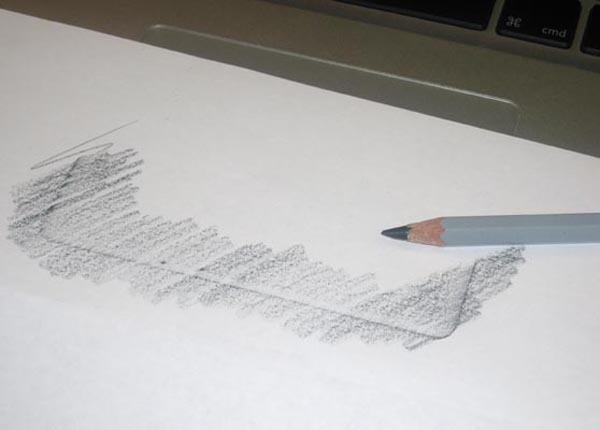 Start by placing a piece of paper over the trackpad. Using the 6B pencil color or trace the outline of the trackpad onto the paper. With the help of the outline and using Fiskars scissors cut the paper to form a template. Take care to cut it a little bit smaller than the actual trackpad as it must not interfere with the edges of the trackpad opening on the Mac as this will make your button 'stuck'.
Start by placing a piece of paper over the trackpad. Using the 6B pencil color or trace the outline of the trackpad onto the paper. With the help of the outline and using Fiskars scissors cut the paper to form a template. Take care to cut it a little bit smaller than the actual trackpad as it must not interfere with the edges of the trackpad opening on the Mac as this will make your button 'stuck'.
 Take a black DVD cover and with the two sided adhesive tape attach the template to it. Next cut out with the scissors a nice button for yourself out of the DVD cover. Remove the template and adhesive tape.
Take a black DVD cover and with the two sided adhesive tape attach the template to it. Next cut out with the scissors a nice button for yourself out of the DVD cover. Remove the template and adhesive tape.

Smooth out any rough edges with a nail file or what-have-you. Any burrs on the edges will feel under your fingers and besides the button you are making will touch the screen and may leave marks on its shiny (an other Apple blunder) surface.
 Now attach the two sided adhesive tape to the underside of your brand new button and trim away the excess tape with scissors. Don't peel away the other side of the tape until you are ready to attach the button to the trackpad.
Now attach the two sided adhesive tape to the underside of your brand new button and trim away the excess tape with scissors. Don't peel away the other side of the tape until you are ready to attach the button to the trackpad.
 Now all you have to do is to attach your new and glossy button to the trackpad with the two sided adhesive tape. Take care to ensure a finished visual effect, paying attention to alignment and not allowing the button to touch the MacBook body as this may interfere with the click action.
Now all you have to do is to attach your new and glossy button to the trackpad with the two sided adhesive tape. Take care to ensure a finished visual effect, paying attention to alignment and not allowing the button to touch the MacBook body as this may interfere with the click action.
 That's it, problem solved! Good old button functionality restored with all the new cool gestures intact. Now I can rest my thumb (see picture on the left) on the button, no more accidental clicks. And no more rude gestures into the Curpertino direction.
That's it, problem solved! Good old button functionality restored with all the new cool gestures intact. Now I can rest my thumb (see picture on the left) on the button, no more accidental clicks. And no more rude gestures into the Curpertino direction.
I only wish Apple engineers were as clever!
Now I wonder why the MacBook Air has the button...could it be that... The Single Giant Button was not that great an idea after all.
cheers, Kusti
PS
Of course, instead of a black DVD cover, almost any piece of plastic will do. I only suggested black DVD covers as the source of material since they are readily available in most homes and offices and are usually made of 'soft' plastic, unlike transparent CD covers which are typically made of plexiglass. Plexiglass is impossible to cut with scissors and shatters easily.
Regardless of the material it makes sense to first test it by placing a piece on top of the trackpad and placing one finger on top of the material and an other one on top of the naked trackpad surface. Now moving the two fingers in unison should move the cursor and not effect any gestures, just as using a single finger on the trackpad alone. Moving a single finger on the material should produce no cursor movements nor gestures at all.
PSS
I realize I should patent this idea but I've got so many already, so feel free to use it, but if you rip off this page at least have the courtesy to give me some credit. Or better yet, I'll trade this idea to a solution to the spinning beach ball problem.
PSSS
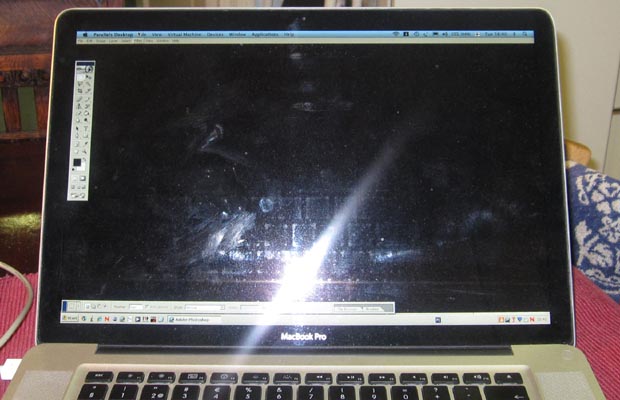 The button, like the keyboard keys, will touch the LCD screen when the lid is closed. Over time this may leave marks on to the screen. The photo on the left shows my screen after three months, the flash pics up very nicely the marks left by the keys, the mark of the trackpad button is not that clear, but it is there. All of this is basically just dirt and can be readily wiped away but there is no quarantee that over time some more permanent wear marks will appear. To prevent that you might want to add some small rubber spacer bumps to the top corners of the screen.
The button, like the keyboard keys, will touch the LCD screen when the lid is closed. Over time this may leave marks on to the screen. The photo on the left shows my screen after three months, the flash pics up very nicely the marks left by the keys, the mark of the trackpad button is not that clear, but it is there. All of this is basically just dirt and can be readily wiped away but there is no quarantee that over time some more permanent wear marks will appear. To prevent that you might want to add some small rubber spacer bumps to the top corners of the screen.